Securing all the things with 1Password
Published on
For many years I’ve been a keen user of Bitwarden. Recently I’ve had a lot of small paper-cut problems. The browser extension was redesigned and just doesn’t quite work how I expect any more. The prompt to save new login info misfired more than it worked. The mobile app stopped background refreshing properly. No one issue was enough to make me want to leave Bitwarden, but it definitely wasn’t sparking joy. Then there were rumblings about a price increase. I don’t think they’ve announced anything, but the numbers I saw were a jump from $10/year to $24/year. A nearly 2.5x price increase for a tool that was actively getting worse over time did not seem like a good deal to me1.
I spent a while looking at alternatives, but there were very few that met my needs. Nordpass is highly praised but doesn’t support saving TOTP codes on personal plans2. All the nice open-source/self-hosted solutions fall down when you want reliable synchronisation to an iOS device (which is fair enough). Proton Pass looked like it had all the features, but the pricing was asinine. Different pages showed different prices, the prices were introductory rates that jumped up on renewal, but that was hidden away in small print, etc. Yuck. The prices are also pretty high. More or less the same as 1Password, which I’d been discounting due to the cost, until now…
After eliminating basically every other option, I took a serious look at 1Password. It seemed to tick all the right boxes, I’d often heard good things about it, and it wouldn’t actually be much more expensive than Bitwarden if they went ahead with the rumoured price increase. I started a trial to give it a test.
Initial impressions
1Password is — as you’d expect for something that originated as a Mac app — very pretty. But it’s also highly functional. The looks don’t get in the way, they’re nice extras on top. When it’s locked, you get a large version of the 1Password logo, which is a front-on view of the barrel of a lock, next to the password input. When you authenticate, the barrel turns as though you’d put a key in and rotated it, and then the background splits in two and opens like a vault door. Does a password manager need to do that? No. Does it make me a little bit happy every time I see it? Yes. Look at it, it’s amazing!
The design philosophy carries through the rest of the app. Despite using Bitwarden daily, I often clicked on the wrong thing when I wanted to do anything other than autofill; in about a month of using 1Password I don’t think I’ve ever misclicked or been confused about the UI. The browser extension just feels snappier than Bitwarden, too. I’m not sure if it’s actually faster or if the design just makes it feel that way.
Functionality-wise, 1Password does everything Bitwarden did for me but slightly better. Bitwarden kicked you to its web interface for some operations (like checking compromised passwords); 1Password has that all built into the app. Instead of editing entries in a fiddly little browser popup, 1Password just summons forth the desktop app and you edit it there. It does a good job of detecting QR codes for TOTPs and offering to save them. I think the only small complaint I have is that the browser extension doesn’t have an autofill keybind. You can rig that up via the desktop app, but it feels like 1Password leans towards you using the UI it adds on login forms. To be fair, that UI works really well, and is very useful when you have multiple accounts on a site. My muscle memory for autofilling is strong, though.
Diving deeper
At this point I’d decided to switch fully to 1Password, so I started digging into what else it could do. The “Watchtower” feature combines a bunch of reporting about passwords (weak, breached, reused, and so on), but also lists sites where 1Password knows you can use passkeys or 2FA and don’t have them set up. I’d previously disabled passkey support in Bitwarden because it just appeared one day and got in the way of me trying to use a YubiKey, but decided to give them a go with 1Password. “Passkeys” is basically just a marketing term for FIDO2’s WebAuthn with automatic discovery bolted on top. The big problem is how you synchronise or export them. It’s all well and good letting your iPhone create a passkey when the Amazon app arbitrarily prompts it to, but what happens when you log in on a different device, or swap to Android, or whatever? Having 1Password deal with them fixes that3.
The passkey flow is very smooth: 1Password pops up an account selector, with obvious options to create a new account or pass the request through to another device like a YubiKey. It’s smart enough to guess the right account most times, even when you’ve got 17 different Google accounts for $reasons. Using them is equally simple: it just shows a popup and you tap to confirm you want to use the passkey. The Watchtower functionality made it really easy to go through and add passkeys everywhere that supports them. The thing I really appreciate is that they make the data that powers it public. It’s obviously partially a marketing thing for them, but it’s also a useful resource they could have kept proprietary.
Passkeys are a bit basic, though. 1Password has many more fun offerings. There’s an entire developer section with various goodies. At first I thought “that’s nice but I won’t use it”, but now I’m using basically everything it offers. The first thing to draw me in was the CLI. It’s pretty straightforward, but like the browser extensions it can nicely integrate with the desktop app so you unlock them all at once, deal with auth prompts in the GUI, and so forth. I have a couple of command-line tools that need passwords (e.g. for dealing with encrypted backups); now instead of prompting for the passwords, they shell out to op read and I authorise it via a popup in the 1Password app. Simple, but a nice quality of life improvement.
Next up there’s a beta feature called “Environments”. This lets you define groups of environment variables within 1Password, and have them exported automatically to certain destinations. At the minute it supports exporting to the AWS SecretsManager, and local .env files. When making a local file it actually makes a named pipe, so the credentials aren’t just sitting on disk (and won’t end up accidentally committed to anything). When the 1Password vault is locked, anything trying to read from the file will cause an authentication popup, much like with the CLI tool. I used to have the mentality that if something could read arbitrary files on disk, it was basically “game over” from a security point of view. Recent events made me realise there’s some value in defence-in-depth there, though, and 1Password provides a nice solution.
Fingerprints + Linux = Sadness
One feature of 1Password had me feeling a bit left out. Instead of entering your vault password to unlock it every time, you can have it invoke the system authentication library. On an iPhone this uses Face ID, on a Mac it can invoke Touch ID, and on Linux it uses Polkit. In the default configuration, Polkit just asks for your local user password, which is not much of an improvement. A fingerprint scanner seemed like the obvious solution here: it’s both a lot more convenient than typing a long password, and provides some assurance that it’s actually me doing the action4. Unfortunately, fingerprint readers on Linux seem to be a bit of a sorry affair.
Don’t get me wrong: there’s support. libfprint has a big list of supported devices, but I found it almost impossible to actually find a device I could buy that had one of the listed sensors. Most of them seem to be exclusively built into laptops. A lot of the cheaper devices just use whatever sensor they can get their hands on, so it’s pot luck if you receive a version that will work with libfprint or one that won’t. There’s also not a lot of information beyond that published by libfprint. I guess it makes sense: external fingerprint readers just aren’t a thing most people care about. While that makes me feel all special, it’s somewhat prohibitive to getting an actual working solution.
I’d given up on finding an answer to this when I stumbled upon an article by Scott Laird. He uses a YubiKey Bio to do it, via pam_u2f. The Bio isn’t actually a fingerprint reader: it just has an on-board reader to secure the credentials. The OS doesn’t get involved in the process. But because it can provide a fingerprint-secured U2F key, and pam_u2f can require that key to perform system operations, you basically get the same result. Maybe it’s actually even better than using a “real” fingerprint reader, as the data is secured on the hardware device…
The YubiKey Bio was a bit more pricey than I really wanted, coming in at around £90, but it felt like a worthy investment to add a bit of security and avoid typing a password dozens of times a day. The setup was simple: the official app that you use to enrol fingerprints is packaged in the Arch User Repository, and it worked perfectly. I already had pam_u2f set up as I used a (non-Bio) YubiKey to gate access to sudo, so I just generated a new key on the Bio, updated my config to use that, and added it to the Polkit policy. Now when I need to unlock 1Password or authenticate something, it prompts me to scan my fingerprint. Perfect!
Biometric all the things \o/
One of the other things Scott mentioned in that article was SSH keys. I’d seen 1Password supports acting as an SSH agent, but didn’t really see why I’d want it to. I used a resident key on my old YubiKey, so I didn’t have much to gain from a security point of view. Scott’s article made me realise I could have some big convenience gains, though. Currently every time I need to use the key, I enter a PIN and then physically touch it. I don’t mind this for the most part, but it turns out git-lfs does something like four different requests every time you do a git operation, none of which reuse the same SSH connection for some reason. That gets painful when each request involves a PIN and a touch. I also liked the idea of using pam_rssh for sudo authentication, but didn’t want to have to do the PIN-and-touch dance every time I used it.
You can probably see where this is going: I generated an SSH key in 1Password, and then… spent literal hours disabling all the other SSH agents that were running on my system, and trying to figure out where SSH_AUTH_SOCK was being populated. I didn’t manage to figure that out in the end5, and ended up just overriding it to point at 1Password’s agent socket. I added the new key to GitHub, and did the usual ssh git@github.com test, and it worked perfectly. 1Password prompts to allow access to the key, showing the process requesting access, and authorising it requires a fingerprint read:
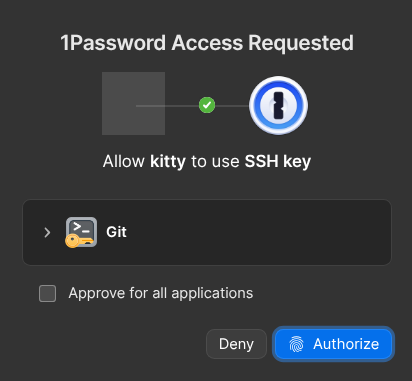
can haz ssh key?
I’m not sure why Kitty doesn’t get an icon in the prompt; other applications do. You can expand the details section to see the key fingerprint being requested, as well as the exact process name and PID requesting the key. With the proof of concept done, I generated a couple more keys: one for normal SSH, and one for gaining root access using pam_rssh. Using different keys ensures I get prompted for them separately, and means a malicious app couldn’t sneakily ask for a Git key but actually pivot to SSH into a server. Not sure that’s ever likely to be a problem, but it’s basically no additional work for a bit more defence-in-depth, so why not?
I also took a moment to configure pam_u2f for both lightdm and xfce4-screensaver, so I can now log in and unlock my PC with my fingerprint. It’s not quite as smooth as Touch ID on a Mac, but it’s pretty close.
-
As an aside: this is not the first time I’ve been in this situation. Both Spotify and Todoist have focused on features I don’t want or need (including, but not limited to, pretty much everything branded “AI”), and then hiked the price up afterwards. It’s not quite standard enshittification, but it’s clear that our incentives no longer align properly. ↩︎
-
Or didn’t, at the time I looked. It now says “All plans” on the website but the docs only exist for business accounts, and there doesn’t seem to be any announcement explaining the change. ↩︎
-
Having Bitwarden deal with them would also have fixed that, but it got in my way instead of helping me, so… ↩︎
-
or it’s not me, but I’ll be busy dealing with the presumably-undesired removal of one of my digits, so probably won’t care about whatever is happening on the computer. ↩︎
-
Although I’m pretty sure the answer starts and ends with “systemd, somehow”. ↩︎
Thanks for reading!
Have thoughts? Send me an e-mail!
Related posts
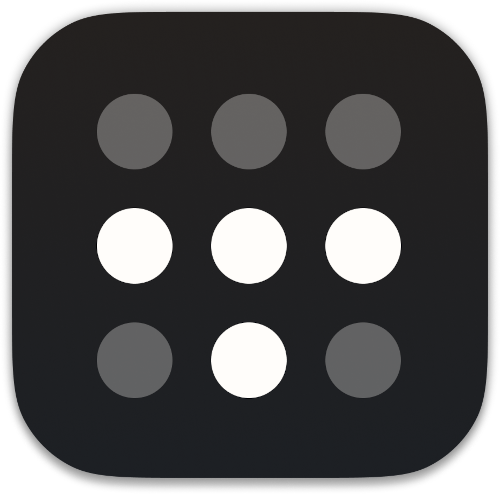
How I use Tailscale
I’ve been using Tailscale for around four years to connect my disparate devices, servers and apps together. I wanted to talk a bit about how I use it, some cool features you might not know about, and some stumbling blocks I encountered. I’m not sure Tailscale needs an introduction for the likely audience of this blog, but I’ll give one anyway. Tailscale is basically a WireGuard o...

Shoring up SSHd configuration
I recently came across a useful tool on GitHub called ssh-audit. It’s a small Python script that connects to an SSH server, gathers a bunch of information, and then highlights any problems it has detected. The problems it reports range from potentially weak algorithms right up to know remote code execution vulnerabilities. This is the kind of output you get when running ssh-audit. In this pa...
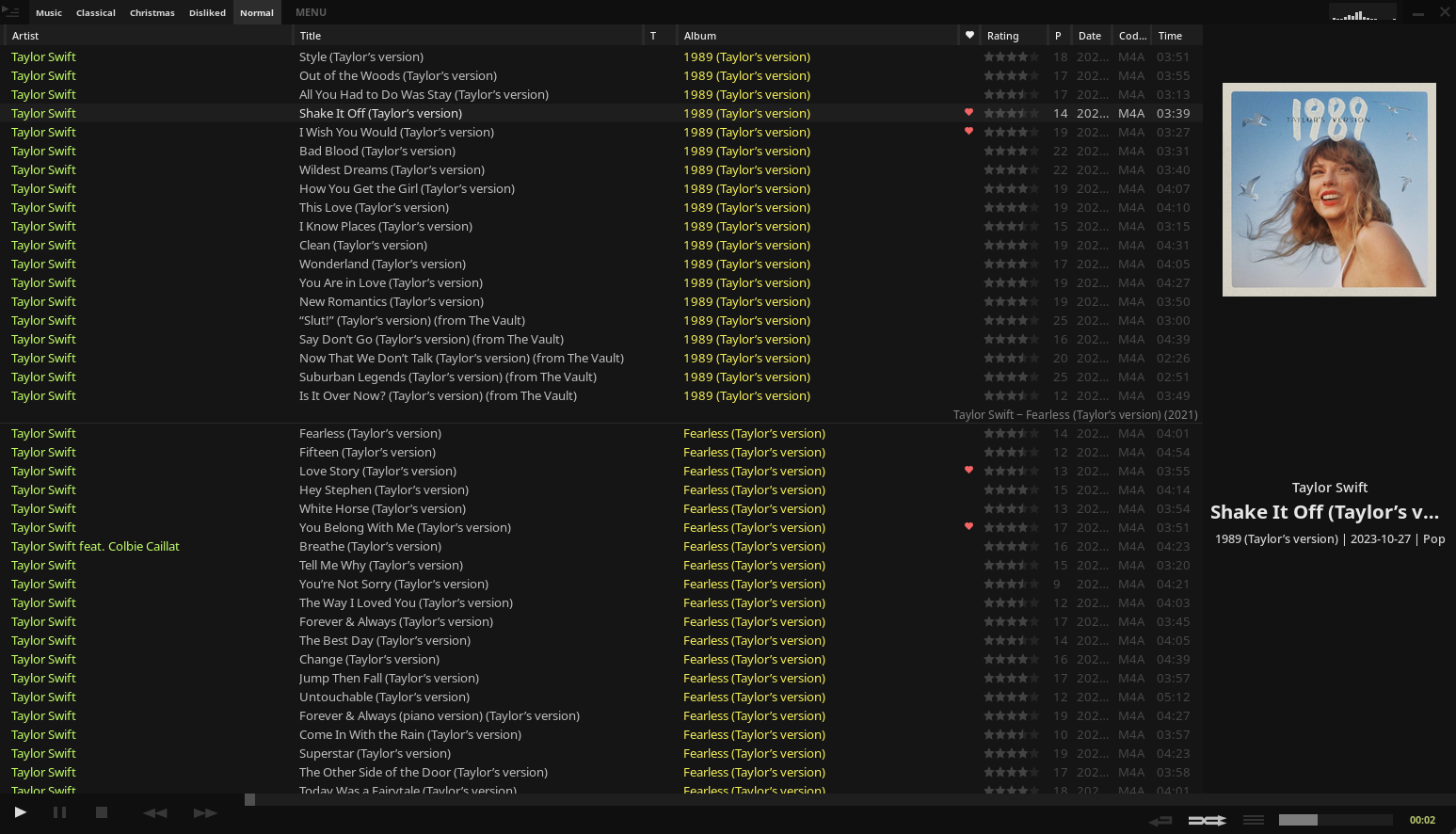
Escaping Spotify the hard way
For the longest time I used Spotify for all my music needs. And I listen to a lot of music: sometimes actively, but mostly passively as background noise. I cancelled my premium subscription last December, and stopped using the service entirely. Why? There’s a bunch of reasons. Let’s talk about the money first. Spotify launched at £9.99/month, and stayed that way for over a decade. The...
For many years I've been a keen user of [Bitwarden](https://bitwarden.com/). Recently I've had a lot of small paper-cut problems. The browser extension was redesigned and just doesn't quite work how I...